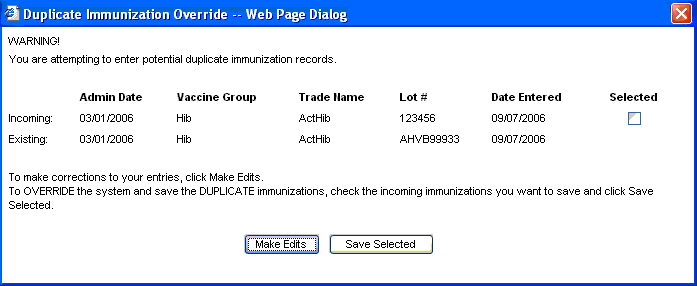|
Record Historical Immunizations Screen
|
The Record Historical Immunizations screen is used to individually finalize the information that will be recorded for each historical immunization.
This screen provides a separate layout for customizing the information on each individual historical immunization, as well as displaying patient information.
|
Field
|
Description
|
|
Patient Name(First - MI - Last)
|
Displays the patient's First Name, Middle Initial and Last Name.
|
|
DOB
|
Displays the patient's Date of Birth.
|
|
Gender
|
Displays the patient's Gender.
|
|
Tracking Schedule
|
Displays the patient's Immunization Tracking Schedule that is being used on the Record New Immunizations screen.
|
|
Patient ID
|
Displays the patient's Primary Patient ID for the organization that the user is logged in under.
|
|
Address
|
Displays the patient's Address.
|
|
Comments
|
Displays comments that have been entered for the patient that can be scrolled to view multiple comments if multiple comments are associated with the patient using the up and down buttons.
|
|
Current Age
|
Displays the patient's current age in years, months, and days. Example 1 year, 2 months, 3 days
|
|
Patient Notes
|
Displays the number of patient notes that the patient has with a hyperlink to view the patient notes. Confidential information should not be stored in patient notes for a patient. Patient notes are able to be viewed by any provider organization with appropriate access to the system.
|
Back to Top
|
Column Name
|
Description
|
|
Vaccine Group
|
This column lists the vaccine group name for each immunization received.
|
|
Date Admin
|
This column gives the actual day the patient was given the vaccine. Click on the date hyperlink Oct-15-2001 to view the "Explanation of Dose Status" pop-up for that particular immunization. This pop-up window displays the tracking schedule dose rule applied to the selected dose for that vaccine series.
|
|
Series
|
This column denotes the status of the dose associated with the vaccine group.
-
A sequence number along with the total number of doses within the immunization series displays for valid immunizations. An example is (1 of 4) with the 1 being the dose number of the immunization and the 4 being the total number of doses within the immunization series.
-
NOT VALID will display if the dose given for the immunization series was not considered to be valid within the immunization series tracking schedule rules.
|
|
Vaccine[Trade Name]
|
This column displays Vaccine only if a Trade Name was not specified for the Vaccine that was administered, otherwise this column displays Vaccine and Trade Name if a Trade Name was specified for the Vaccine that was administered.
|
|
Dose
|
This column displays the number of doses administered for each immunization. This is called the dose magnitude.
The dose magnitude reflects how many doses, as defined in inventory, were administered to the patient. This number is not dose size as measured in milliliters.
Here are some examples:
- If a single pediatric dose were administered to a child, the Dose column would display 'Full'.
- If two pediatric doses were administered to an adult, the Dose column would display the number '2'.
- If half of the usual adult formulation of a dose were given to a child, the Dose column would display 'Half'.
The system will also use this data to determine the validity of the vaccination provided. For example a 'Full' pediatric dose being given to an adult would result in a not valid in the series column, because the dose magnitude needs to be '2'.
|
|
Owned?
|
This column displays whether or not this shot was entered by your organization. If it is not owned there will be a hyperlink that says "No". You can click on the hyperlink to view which organization entered the shot as well as the contact information.
Note: If there is a question about an immunization entered by another organization we urge you to contact that provider with the supplied contact information.
|
|
Reaction
|
This column reports any reactions the patient had after receiving a vaccine. A 'Yes' in this column indicates there was a reaction. To view the reaction, click the "Yes" hyperlink and a small information window will open, displaying the explanation of the selected reaction.
|
|
Hist?
|
This column reports whether the recorded immunization was historical or not. A 'Yes' in this column indicates the immunization was recorded as being historical. If there is no 'Yes' then the immunization is new (out of inventory).
|
Back to Top
-
CRA Event Information Section - The CRA Event Information section is used to collect Public Health data during a pandemic response event or preparedness exercise (such as the response event to a Pandemic Influenza outbreak.) If your organization is selected for an event, and the event is ongoing, then the CRA Event Information Section will be displayed on the Edit/Enter New Patient screen and the Record Immunizations screen for you to select the appropriate priority group category for a patient obtained through candidate screening.
|
Field Name
|
Description
|
|
Event Description
|
This is the name of the pandemic response event or preparedness exercise.
|
|
Begin Date
|
This is the Begin Date of the Event
|
|
End Date
|
This is the End Date of the Event.
|
|
Age Group
|
The age group is not required. The age will be calculated at the time of vaccination and included in aggregate reporting.
|
|
Priority Group
|
Effective priority group categories are available in the pick list displayed. The Priority Group Value (Code) is displayed in the pick list. When selected, a full description of the selected priority group will be listed below the event.
|
Back to Top
|
Column Name
|
Description
|
|
Immunization
|
This column displays the Vaccine Group that can have a date entered in the corresponding row of Dose columns in order to add a historical immunization for that Vaccine Group for the date specified in the dose column. The pick list box in this column displays additional vaccine groups that are not on the default list. Selecting a vaccine group from the pick list will display that vaccine group in a new row.
|
|
Dose 1
|
This column displays date text boxes that can be entered to specify when a historical immunization was entered for the corresponding vaccine group in the row was administered.
|
|
Dose 2
|
This column displays date text boxes that can be entered to specify when a historical immunization was entered for the corresponding vaccine group in the row was administered.
|
|
Dose 3
|
This column displays date text boxes that can be entered to specify when a historical immunization was entered for the corresponding vaccine group in the row was administered.
|
|
Dose 4
|
This column displays date text boxes that can be entered to specify when a historical immunization was entered for the corresponding vaccine group in the row was administered.
|
|
Dose 5
|
This column displays date text boxes that can be entered to specify when a historical immunization was entered for the corresponding vaccine group in the row was administered.
|
|
Command Button Functionality
|
|
Command Button
|
Description
|
|

|
After all dates have been entered for each individual immunization selected to record, click the Save button to save the immunizations to the database. The system will perform data checks to ensure critical information is not missing or invalid, the user will be prompted to fix the error before continuing.
|
|

|
Clicking the Cancel button will not save any changes or updates made to the information on the Record Historical Immunizations screen, and the user will be returned to the Immunization History screen.
|
|
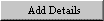
|
Clicking the Add Details button will display the Enter Historical Immunization Details Screen to add additional information to the Historical Immunizations being entered.
|
Back to Top
|
Duplicate Immunization Processing
|
After a user enters immunizations and clicks the Save button, the system will attempt to find potentially duplicate immunization records. Two immunizations which have overlapping vaccine groups and are administered to the same patient within a two day window of each other are potentially duplicate immunization records. The system will attempt to automatically resolve some cases of duplicate immunizations, but if it cannot, then the system displays the Duplicate Immunization Override screen and asks the user to make a choice.
Automatic Resolution Example: Suppose a user enters a historical dose of Hib with trade name ActHib and lot number 123456, which matches an existing immunization of Hib for the patient on the same date with the same trade name and lot number. The system determines this is an exact duplicate and automatically discards the immunization the user is attempting to save.
Duplicate Immunization Override Example: Suppose a user enters a historical dose of Hib with trade name ActHib and lot number 123456, which matches an existing immunization of Hib for the patient on the same date with the same trade name, but the lot number is different. The system won't automatically resolve this because the difference in lot number could be significant. The system displays the Duplicate Immunization Override screen as below:
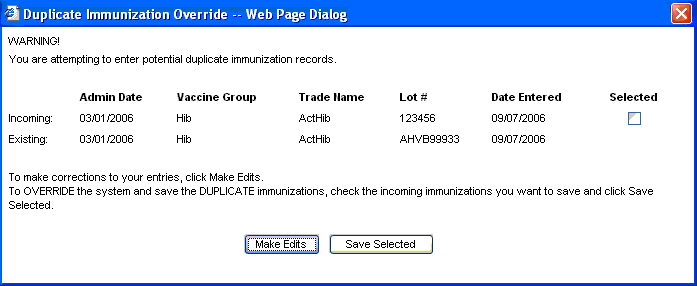
When the Duplicate Immunization Override screen displays, follow these steps:
-
Review the list of potentially duplicate immunization records. Incoming immunizations are ones which the user has just entered on the Record Immunization screen and are attempting to save. Existing immunizations are ones which have previously been saved to the patient's record.
-
If the user has made an error in entry and wants to return to the Record Historical Immunization screen, click the Make Edits button.
-
If the user wants to save one or more of the duplicate immunization records, check the check boxes for the incoming immunizations the User truly wishes to save. Click the Save Selected button. The system will save the incoming immunizations the user has checked. The ones the user has not checked will be discarded.
Back to Top
![]()
![]()